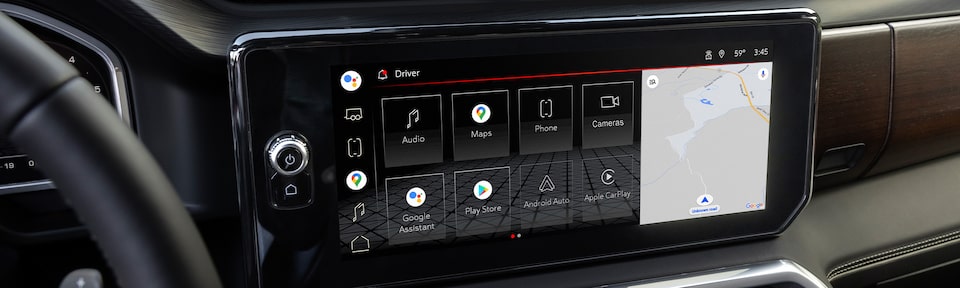Downloading and installing vehicle software updates can be done via the vehicle’s available built-in data connection, or a Wi-Fi® connection. A paid data plan is not required. To be eligible for vehicle software updates for your vehicle, including automatic Super Cruise map updates (if equipped), you must have accepted the User Terms for Connected Vehicle Services and OnStar Privacy Statement for the vehicle. You can learn more about OnStar plans on the OnStar overview page.
Important: During vehicle software update installation, the vehicle is disabled and cannot be driven during the installation. There is no option to cancel or override the installation once started. Therefore, customers are presented with the option to “Download/Install” or wait for a more convenient time using the “Remind Me Later” or “Schedule” (if available) options; or they can exit the vehicle (the update will be offered on next ignition cycle for up to 30 times). If they select “Download/Install,” the customer will be asked for acceptance twice — both the estimated time for installation and a statement that the vehicle will be immobilized for the time of installation — on the vehicle’s center display.
Here’s how the vehicle software updates work:
- Notices of updates can be sent to your vehicle, or you can manually check for updates via the center display.
- When an update is made available for your vehicle, you will receive an in-vehicle notice upon your next ignition cycle or the next time your vehicle is placed into PARK.
- There are two steps to the process: software download and software installation. The specific steps required to download or install may vary by vehicle.
- “Download/Install”: You can choose from the below options for the download and installation processes:
- Download: You can continue to use your vehicle normally. After the download is complete, you will be prompted to accept installation upon placing the vehicle in PARK, or on your next ignition cycle.
- Install: Choose “Install now” or wait for a more convenient time using the “Remind Me Later” option. Once the installation has begun, the vehicle will be disabled and cannot be driven. Once installation has begun, you may turn the vehicle off and do not need to remain in the vehicle.
- “Remind Me Later”: This selection gives you the option of being prompted about the update after a duration of your choosing.
- “Dismiss/Next Time”: If you choose this option, you will be prompted about the update after your next ignition cycle. The number of times you can dismiss an update notice may vary.
- “Schedule” (2021 vehicles and newer): If you choose this option, you will select the time that you’d like the update to install.
- “Decline/Delete”: If you choose this option, you will not be reminded again and the update will not occur. Instead, you can take your vehicle to your dealer to perform the update at a later time.
Here is how the process works, depending on your selection:
1. Download:
- You can continue to use your vehicle normally during the software download. The download will automatically pause and resume if you turn off your vehicle or lose connectivity during the download (e.g., if you pull into a parking garage)
- Once the software download is complete, you will be prompted to accept the installation of the downloaded software update upon your next ignition cycle or the next time your vehicle is placed into PARK.
2. Installation:
- For most updates, the vehicle will be disabled and cannot be driven during the installation:
- Please park your vehicle in a safe and secure location
- You will not need to remain in your vehicle during the installation.
- Features such as door locks, windows and chimes may not work during the installation.
- If you leave the vehicle, do not lock occupants inside.
- You can choose to ‘Install’ now, or wait for a more convenient time using the ‘Remind me’ later option or ‘Schedule’ (if available) or simply exit the vehicle (note the update will be offered on next ignition cycle for up to 30 times)
- In certain circumstances, as part of the normal process, you may notice that your radio display stays on for up to five minutes after you turn off your ignition and open your driver’s door.
- You may notice one or more system resets during the installation process.
You will receive success and error messages as needed from the system during and after the download and installation processes.
Download and install times will vary, depending on the size of the update and the wireless signal strength.
Vehicle software updates can only occur if vehicle conditions are adequate, especially the requirement for sufficient battery.